In this last Lab Experiment, we will use a Jupyter Notebook to guide us through building common data charts using data from Raspberry Pis and lightbulbs.
When opening VS Code, we first load the Python environment.
Step 0 Set up Jupyter Notebook
Let’s update package of the data-centric design lab.
pip uninstall dcd-sdk
pip install dcd-sdk
To use Jupyter Notebook on our machine, we install it with pip.
pip install jupyter
Download the following notebook and save it a the root of your project directory: labxp-6.ipynb
In the Terminal of VS code, start Jupyter with the following command. Running this command should redirect you to your favourite web browser and open the Jupyter web interface. Otherwise, a link shows up in the Terminal, you can copy and paste it in your web browser.
python -m jupyter notebook
By default, Jupyter lists the files in the current directory which should be your project directory. Click on the file labxp-6.ipynb to start the notebook.
If this is your first experience with a Jupyter Notebook, you can find a quick tour here.
For this experiment, we use the Jupyter Notebook to report. There is no need for a separate markdown file.

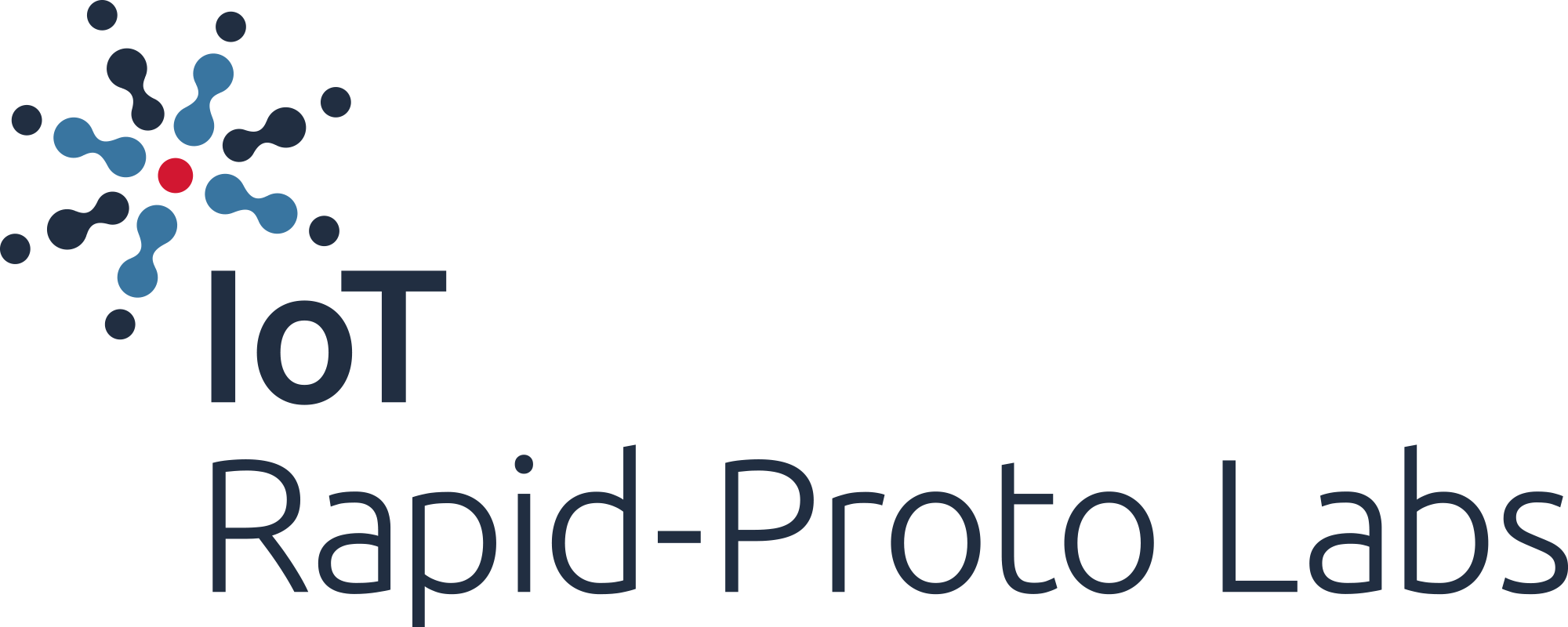
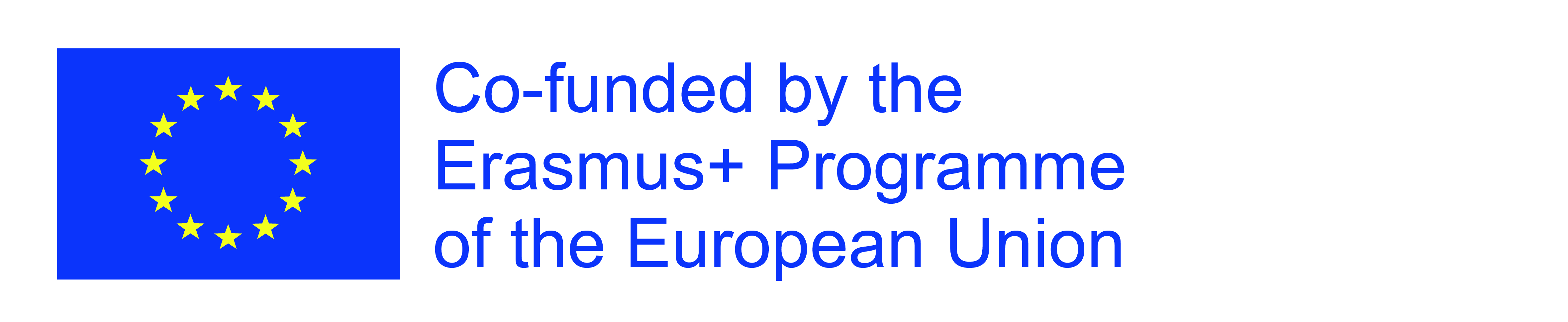
The European Commission's support for the production of this publication does not constitute an endorsement of the contents, which reflect the views only of the authors, and the Commission cannot be held responsible for any use which may be made of the information contained therein.